Twitch Teams Explained
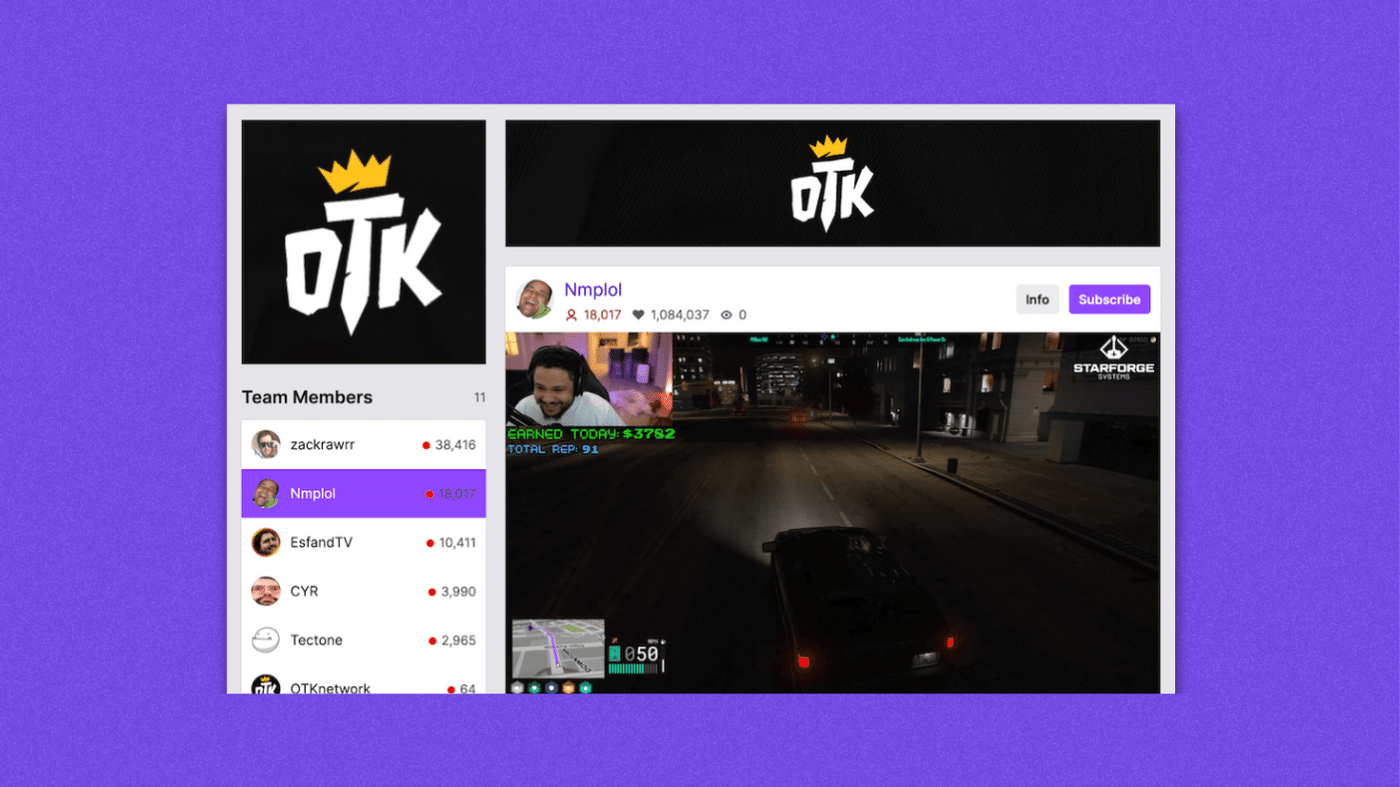
Community and collaboration are the keys to success when streaming.
So, if you’re struggling to build your following—consider joining a Twitch Team.
What are Twitch Teams?
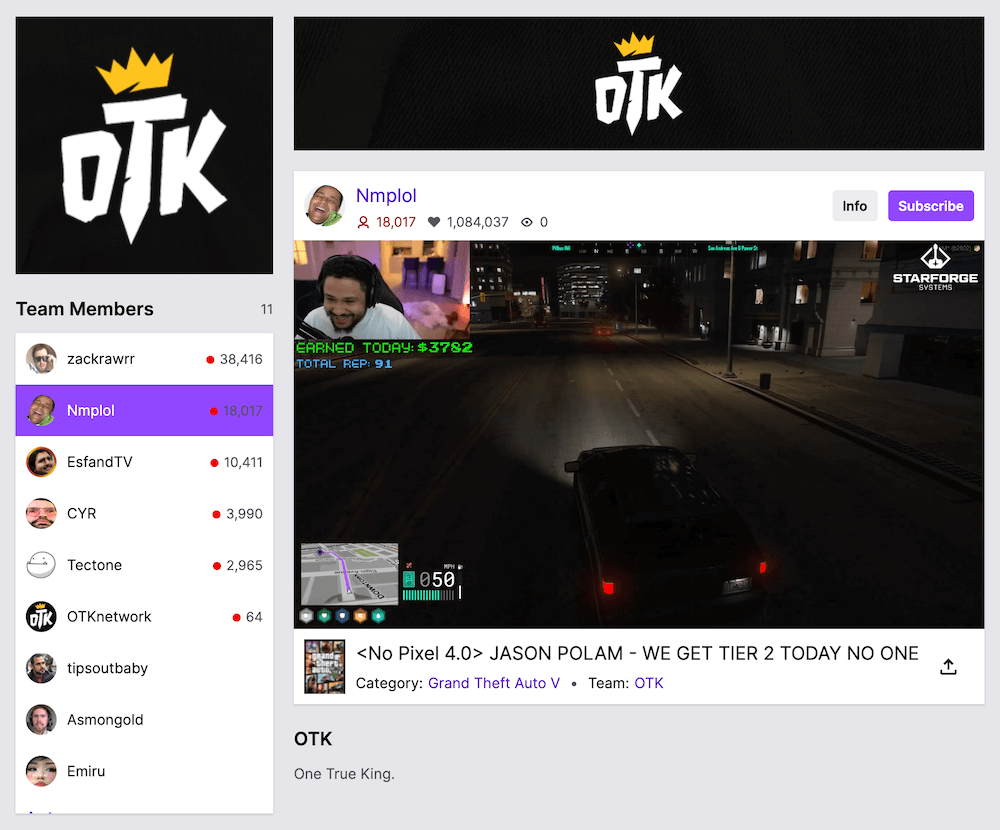
Twitch Teams is a Twitch Partner Program feature that unites and connects streamers.
Being part of a Twitch Team places streamers under the same banner, promoting greater social interaction, community growth, and good working relationships among streamers.
Teams typically share a:
- Common goal
- Streaming method
- Or game
Twitch Teams are a great tool for like-minded individuals to connect and expand their reach into a larger community.
How do you get on a Twitch Team?
To join a team, you must first receive a team invite from a current member.
After receiving an invite:
- Check your channel settings.
- Click the Featured Content tab.
- Scroll down to the My Teams section.
- Click accept on the team invite to join.
And you’re in!
It’s really that simple and only requires you to reach out to a current member beforehand. Keep in mind, invites do expire. So, don’t wait around to join if you’re truly interested.
Tip: Join a team before you create one.
You’ll meet and learn from experienced streamers on how to run and get the most from these types of affiliations. Plus, you won’t be starting from scratch.
You can always create your own team at a later time. However, it’s crucial to gain that networking experience early on.
How do Twitch Stream Teams work?
There’s not much complexity to Twitch Teams. They really serve as a way to share and grow a common brand identity.
By joining a Twitch Team you’ll get to:
- Showcase the team name on your channel
- Appear on the team page left-hand member list
- Jump to the top of that list when live
- Feature in the team’s video player
And much more depending on the team you join.
Should you join a Twitch Team?
If you’re a Twitch streamer looking to grow your channel, collaborate with a group of like-minded people, and join a more recognizable brand—you should!
You’ll often see members of the same team conducting Twitch squad streams, hosting teammates, and branching out into podcasts, videos, and other mediums.
In reality, these Twitch Teams are really creative incubators. If you’re looking to build on your streaming career, collaborate on other media projects, or just network with other mid-to-high-level influencers, being part of a team is a must.
Pros and cons of a Twitch Team
Pros:
- Team name on your Twitch channel
- Added to the active member list, which features you near the top, whenever you go live.
- Greater reach and viewership due to cross-promotion between channels.
- Networking and collaborative opportunities between channels and creators.
- Greater opportunities for sponsorships.
Cons:
- Teams can be massive and generalized—providing none of the networking or collaborative benefits.
- Teams are self-regulated and can become toxic environments with poor leadership.
- Teams may require specific streaming schedules or other strict guidelines.
- If streamers break Twitch guidelines or cause other sorts of legal trouble, it may affect you and the rest of the team by association.
Different types of Twitch Teams
Here’s a quick rundown of the common types of Twitch Teams you’ll encounter when researching. It’s good to keep these parameters in mind to better help you identify which team type is right for you and your goals.
Open Communities (500+)
These teams are absolutely massive and, more than likely, will let almost anyone in.
There is typically no vetting process, and joining is as simple as joining a Discord channel and messaging the owner.
Don’t expect a great amount of collaboration or networking in these communities. Most members join solely for the stream title benefit and the large group of people who may want to stream.
Big Teams (100-500)
While slightly smaller than Open Communities, Big Teams are still about size and recognition.
You’ll have a better chance at collaborating with fellow teammates while still enjoying the larger community, but don’t expect to find an incredibly focused group of streamers here.
Networking Teams (<100)
Networking teams are perfect for those who want to make connections within a larger community.
The members are often some of the most dedicated streamers looking to support one another while growing together. If you want to grow your channel and professional community, this type of team is for you.
Sponsored
Sponsored teams are exclusive groups reserved for streamers sponsored by companies and brands. This team type is the most difficult to get into and requires your complete support and endorsement of a brand.
Special Interest Teams
Some teams are more altruistic in nature and gather around a specific cause, organization, or message. Their goal is typically to grow awareness of a larger issue or ned rather than growing their own following.
Streamer Communities
You’ll come across these types of teams if you follow larger streamers.
These types of groups are for followers and friends of streamers. They function more like a community forum rather than a Stream Team. It still may be worth joining or creating one if you want a place where you can directly engage with followers.
Where can you find a Twitch Team?
There are several Twitch analytics tools, such as Sullygnome and Stream Charts, you can use to research potential Stream Teams to join.
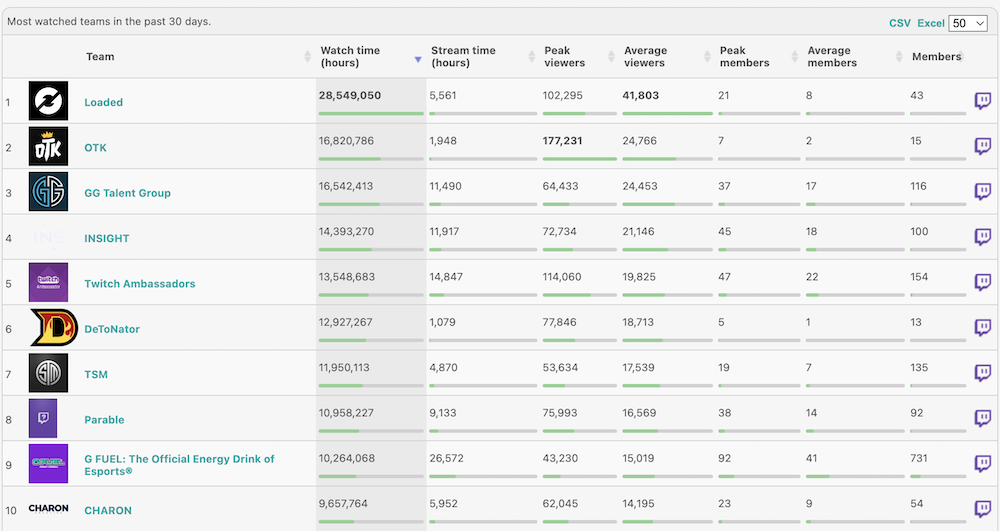
Additionally, you can follow or reach out to streamers on Discord and even find Reddit threads, such as this older mega-thread, to get an idea of what is available. (For more recent threads, just explore r/Twitch/)
You’ll have to do your own research, but finding the right team is well worth the effort.
How to determine which Twitch Team(s) you should join
When looking for a good Twitch Team to join? There are a few important questions to ask yourself first.
- Is the team active?
- Do they see a high level of viewership?
- Does the team share your interest or streaming niche?
- Can they benefit from your skillset?
- Are there specific requirements or prerequisites?
You don’t want to be part of a team with members who barely stream. At the same time, you don’t want to join a team that doesn’t care about your interests or streaming content.
You should find a Twitch community that balances these two attributes.
How many teams can you be in?
If you’re simply looking to join, there is no limit to the amount of Twitch Teams you can be a part of. You will only be able to feature one team as your Main Team at any given time, but can switch whenever you’d like.
Keep in mind that if you achieve partner status and want to create a team, you’ll have a limit of two teams that you can start and lead. Deleting or transferring ownership will not automatically provide you with additional creation requests.
Settings options you get as a member
After joining a team, you’ll be able to view and edit your team settings through the My Teams section under the Channel and Videos tab. Here is what you’ll have access to:
- View your team: Click to view a team page.
- Stats: Option to share your channel's statistics with the team owner.
- Revenue: Option to share your channel's revenue information with the team owner.
- Main: Option to feature a team's display name in your channel info below the stream category.
- Remove: Click to remove yourself from a team.
How to leave a team
If you’ve found that a team doesn’t fit your goals or standards, you may find yourself wanting to leave.
To leave a team, complete the following steps:
- Visit your Dashboard and click Channel Settings.
- Click Channel and Videos, then click My Teams, and then Settings.
- Lastly, click Remove and select the trash can icon to remove yourself.
Be sure to contact the owner as a courtesy before you leave.
You never know if you may interact with them again or if they are part of a future community you want to join. Always strive to develop healthy relationships with fellow streamers and leave every community on good terms.
How to make a team on Twitch
To create a Twitch Team, you must first achieve Twitch Partner status.
Once you’re a Twitch Partner, you must request a new team by opening a ticket while logged into your Partner Account.
In your ticket, provide the following information:
- Team Page URL (I.e., www.twitch.tv/team/teamname)
- Team Display Name
- Twitch account to own/edit
Keep in mind that Partners are limited to the creation of two teams.
If you delete or transfer ownership of a team, you will not be allowed to make additional creation requests. Only one account can own or edit.
Also, be sure you like the URL because it cannot be changed once it is set.
How to add people to your Team
If you are the team owner and your team page has been set up, you can begin to add people to your team. To access your team, navigate to the My Teams section under the Channels and Videos tab of your Channel Settings and click on your team name.
Once there, click Edit and select Members.
It’s here that you can invite or remove members from your team, as well as decide on the priority for streamers that are online at the same time. To invite new members, simply add their Twitch name to your roster, and it’ll automatically send a request.
Once they’ve accepted, they will become a member of your Team.
How to edit a Twitch Team
As mentioned in the above section, once you get to your Team Dashboard, you can check and edit:
- Revenue: View revenue generated by members who’ve opted in to share this with you.
- Stats: View team member channel stats if they’ve opted in to share this with you.
- Members: Invite or remove team members
- Featured Channels: Choose channels to feature if none of your team is currently live.
- General Settings: Change everything on your team's page, including the team display name, public description, logo, banner, and background image.
Start at your Team Dashboard any time you’re looking to make any changes to your team. You’ll be able to find everything available to you through Twitch and can easily edit the team page and members here.
How to transfer ownership of your Twitch Team
You can put any account in the owner/editor role after a Team is created, even non-partners. To request an ownership change, the current owner must contact Twitch Support.
Every subsequent owner will have to follow the same process.
Conclusion
In a world where professional streaming is becoming extremely common, collaboration and support are almost necessary to get ahead of the competition. Joining or creating a Twitch Team covers all these bases and is easy.
Hopefully, this guide has equipped you with all the information you’ll need to find or create the right community for you and your goals.
For more streaming guides like this, check out our Resources section. We’re constantly bringing you more updates and the latest trends in professional streaming.


